Inventory Control Sheet Templates
Configuration > Point of Service > Inventory Control Sheet Templates
Inventory Control Sheet Templates are used to determine the sales items on Inventory Control Sheets.
Inventory Control Sheet Template Screen

-
Search - search by name
-
All Serving Sessions - filter by serving session
-
Include Inactive - check to include inactive templates
-
Reset - click to reset search parameters
-
Add New Inventory Control Sheet Template - click to create a new template
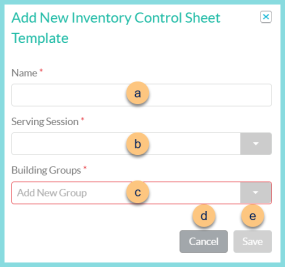
-
Name - enter template name
-
Serving Session - select serving session
-
Building Groups - select building group(s) to which the template applies
-
Cancel - click to return to the previous screen without saving changes
-
Save - click to be redirected to the individual template screen
-
-
Name - click to sort by name
-
Serving Session - click to sort by serving session
-
Active - click to sort by active status
-
Pencil - click to be redirected to the individual template screen
-
< > - click to scroll through pages
Individual Inventory Control Sheet Template
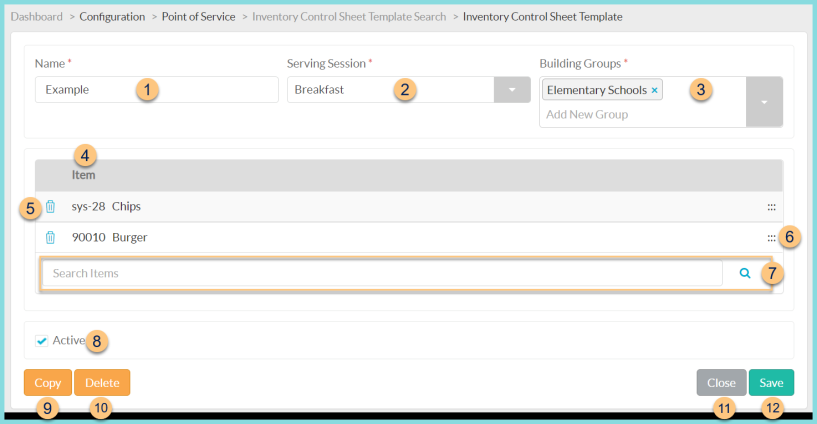
-
Name - change name if needed
-
Serving Session - select a different serving session if needed
-
Building Groups - update building groups if needed
-
Item - notice Sales Item Identifier & Name
-
Trash Can - click to remove the item from the template
-
Dot Grid - drag and drop to rearrange list of items
-
Search Items - search by sales item name or identifier to add items to the template or click the Magnifying Glass to open a list of all sales items
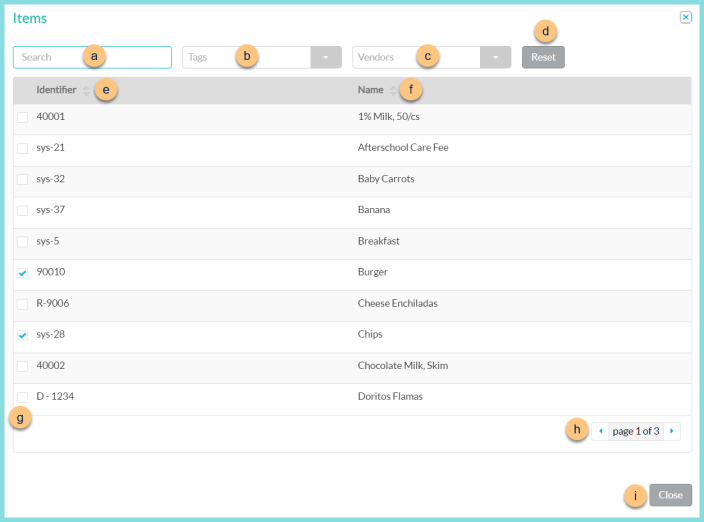
-
Search - search by sales item name or identifier
-
Tags - filter by item tag
-
Vendors - filter by Vendor
-
Reset - click to reset search parameters
-
Identifier - click to sort by identifier
-
Name - click to sort by name
-
Checkbox - check to select item
-
< > - click to scroll through pages
-
Close - click to return to the previous screen and add selected items to the template
-
-
Active - toggle active status
-
Copy - click to create a copy of the template
-
Delete - click to delete the template
-
Close - click to return to the Inventory Control Sheet Templates screen
-
Save - click to save changes